|
Method 1 – Windows Server 2003 Terminal Services
Firstly, if you’re running into this issue on a Windows Server box running Terminal Services, your problem can be narrowed down to one or two things.The best solution that has worked for most people is to simply uninstall Internet Explorer enhanced security configuration.
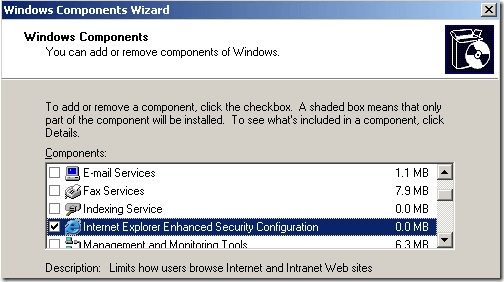
If that doesn’t work, another thing you can do is to add the server name to the list of Trusted Intranet Sites in IE.
Make sure to log off and back on in order for it to take effect. If you’re not running a server, read on.//servername
Method 2 – Turn off anti-virus or firewall
If you are having this issue in Windows XP or Windows Vista, then your problem is probably related to an actual permission issue.Norton Internet 200X, Bitdefender, AVG anti-virus, Trend Micro 200X can all cause this problem. If you have any of these programs installed, make sure to disable them and test it you can run programs, open files, etc.
If so, then you’ll have to either use a different program or find something on the Internet about to how to configure your software to not interact badly with Windows.
The same thing can also happen with an overly aggressive firewall. If you are running Comodo firewall or something similar (other than the basic Windows Firewall), then disable that also.
Method 3 – Unblock the file
If neither of those two methods worked, the file may be blocked by Windows. Note that this is only for Windows Server 2003 and higher.When you copy an EXE file from another computer to a Windows Server 2003 box, there is what is called a blocked property set on the file. This is due to the increased security on servers.
Right-click on the file and choose Properties. You’ll see a button called Unblock at the bottom.
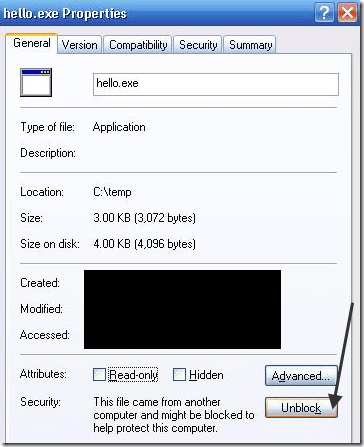
Method 4 – Real permissions issue
Finally, you may actually have a permissions issue. In this case, make sure you are an Administrator or you are part of the Domain Admins group if you are in a domain.Also, you can try right-clicking on the file and choose Run As. Then type in the Administrator credentials and try to run the file. If you are able to run it, that means you account is not setup properly or is not in the right user group.

Note: Only a member of this blog may post a comment.