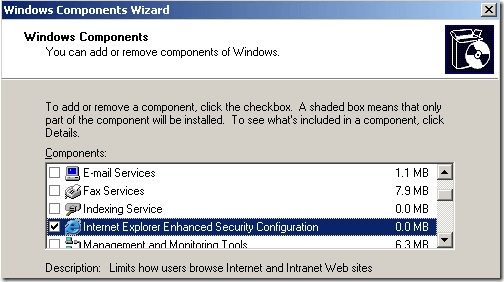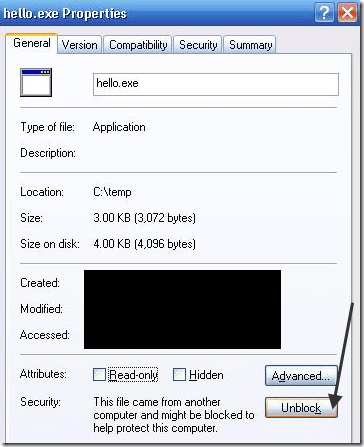Sometimes you may wish to add or increase the program / software names in the add remove programs list in the control panel.
For example you don’t get the option of Windows Media Player or MSN Messenger in the add remove programs (there are many components which don’t get displayed in add remove programs)
There is a hack to display the Names of such programs in add remove programs so that YOU CAN EASILY REMOVE THEM. If you don’t want to keep and uninstall windows media player or uninstall / delete / remove msn messenger from your windows, then do the following.
Open “Run” from the start menu (or press WinKey + r ). Just copy paste the following path and hit ENTER.
C:\Windows\inf\sysoc.inf
A section of the file which opens looks like this:
[Components]
NtComponents=ntoc.dll,NtOcSetupProc,,4
WBEM=ocgen.dll,OcEntry,wbemoc.inf,hide,7
Display=desk.cpl,DisplayOcSetupProc,,7
Fax=fxsocm.dll,FaxOcmSetupProc,fxsocm.inf,,7
NetOC=netoc.dll,NetOcSetupProc,netoc.inf,,7
iis=iis.dll,OcEntry,iis.inf,,7
com=comsetup.dll,OcEntry,comnt5.inf,hide,7
dtc=msdtcstp.dll,OcEntry,dtcnt5.inf,hide,7
IndexSrv_System = setupqry.dll,IndexSrv,setupqry.inf,,7
TerminalServer=TsOc.dll, HydraOc, TsOc.inf,hide,2
msmq=msmqocm.dll,MsmqOcm,msmqocm.inf,,6
ims=imsinsnt.dll,OcEntry,ims.inf,,7
fp_extensions=fp40ext.dll,FrontPage4Extensions,fp40ext.inf,,7
AutoUpdate=ocgen.dll,OcEntry,au.inf,hide,7
msmsgs=msgrocm.dll,OcEntry,msmsgs.inf,hide,7
RootAutoUpdate=ocgen.dll,OcEntry,rootau.inf,,7
IEAccess=ocgen.dll,OcEntry,ieaccess.inf,,7
This is a list of all the softwares / components installed currently.
Example: If you want to remove or uninstall msn messenger or windows media player from your windows xp, this list is where you have to edit little things.
In case of MSN Messenger – there is an entry entry called ‘msmsgs’, in the third-last line. There is a word “hide” there. This string tells the windows not to display the messenger in the add remove programs list. You can fix this and apply this hack easily as follows now:
Just remove ‘hide’ but keep the comma after it.
Change the line
msmsgs=msgrocm.dll,OcEntry,msmsgs.inf,hide,7
to this:
msmsgs=msgrocm.dll,OcEntry,msmsgs.inf,,7
Then save that notepad file by selecting Ctrl + S or choosing file -> Save.
Then close the notepad file and restart your computer.
Now you will see the option “msn messenger” in the add/remove programs.
You can show any other hidden software’s name there by just removing hide as we did in this case.